QUICK STEPS USER GUIDE
The Committee
01
Subscription Process
THE COMMITTEE
Upon successful payment, the MyPIBG system will send an email to the subscriber, usually initiated by the President or Head of the PIBG association.
• School ID: (unique and fixed)
• Login ID: (unique and fixed)
• Password: (temporary / can be changed)
• User Guide and Links: (for your committee)
It is important to read the User Guide to understand the flow.
• Login to apps.mypibg.my
• Tap the flag image on the top right corner to choose your preferred language.
02
Admin Setup by President or Head
THE COMMITTEE
- The President will log in using the provided credentials and will be granted full Admin status.
- It is advisable to use a computer or laptop for setup due to the bigger screen and ease of typing.
03
Member Chart and Maintenance
THE COMMITTEE
COMMITTEE TAB
• Go to COMMITTEE and tap on Maintenance to create the listing for team members. Click on the other tabs to understand your preferred screen display.
• Important Note: All phone numbers must include a dash after the prefix numbers (e.g., 03-1234567 or 012-3456789).
• The President will “CREATE” (green tab) all committee members, providing their details and defining the reporting structure. Up to 9 levels of the reporting hierarchy are allowed.
• Access levels are granted by the President according to each member’s role and responsibilities.
• Members can log in using their temporary credentials and edit them as needed, except for the School ID and Login ID which are fixed. Login to apps.mypibg.my
to view, edit, and manage their profile.
• The President or Head with full Admin authority can edit all members’ access authority and reporting structure at any time, preferably granting full Admin access to key positions like Vice President, Secretary, and Treasurer for backup purposes.
04
PARENTS TAB
THE COMMITTEE
05
View and Maintenance
THE COMMITTEE
MAIN BOARD TAB
• To view all posted notifications.
• Maintenance to manage all notifications for date extension or deletion.
• This is exclusive to the President and authorised committee members and can be viewed by all, including Parents.
06
STUDENT DEVELOPMENT CENTRE (SDC)
THE COMMITTEE
• Only the President, School Counsellors, and authorized committee members with the President’s permission may view this. For extremely sensitive issues, confidentiality should be at the discretion of the School Counsellors.
07
View and Maintenance
THE COMMITTEE
COMMUNITY BOARD TAB
• To view all approved notifications.
• Maintenance to manage all pre-submissions by Parents for Approval, Rejection, or Keep-in-View (KIV) by authorised committee members.
08
View and Maintenance
THE COMMITTEE
ADS BOARD TAB
• To view all approved notifications.
• Maintenance to manage all pre-submissions by Parents for Approval, Rejection, or Keep-in-View (KIV) by authorised committee members.
09
SUGGESTION BOX TAB
THE COMMITTEE
• Viewed by authorised committee members who will take necessary actions or respond to submissions by Parents.
10
ISSUES & CASE TAB
THE COMMITTEE
• Viewed by authorised committee members who will take necessary actions or respond to submissions by Parents.
11
Report & Downloading
THE COMMITTEE
• All reports can be downloaded for internal discussions or filings by the authorised members.
12
Accessibility
THE COMMITTEE
• All Committee Members can access and manage activities anytime and anywhere.
THE PARENTS
01
Registration Process
THE PARENTS
• Log In: Parents should log in to apps.mypibg.my
• School ID: Enter the provided School ID (a fixed 6-digit numeric code exclusive to the school) and click on Parents Registration.
• Language Preference: Tap on the flag in the top right corner to select your preferred language.
• Complete Details: Fill in all required details, including children’s names and information. Ensure phone numbers include a dash after the prefix (e.g., 03-1234567 or 012-3456789).
• Submit: Click “SUBMIT.” For any email address changes, please contact ADMIN.
• First-Time Registration: This process is for first-time registration only.
• Device Recommendation: It is clearer to use a laptop or tablet for the advantage of a bigger screen.
02
Accessing MyPIBG
THE PARENTS
• Log In: Enter the provided School ID, your Login ID, and Password.
03
COMMITTEE TAB
THE PARENTS
View Committee Members: View all the committee members of your PIBG and their responsibilities within the association.
04
MAIN BOARD TAB
THE PARENTS
•Official Announcements: View all official announcements and notifications for parents, including information on events, participation opportunities, and invitations.
05
STUDENT DEVELOPMENT CENTRE (SDC)
THE PARENTS
• Seek Guidance: Parents can seek guidance and suggestions from school counsellors or authorised committee members regarding their children’s welfare at school.
• Confidential Submissions: All submissions are confidential and can only be viewed by the submitting parent and the school counsellors. They will be recorded and deleted upon completion. Internal communication may be involved.
06
COMMITTEE BOARD TAB
THE PARENTS
• View Approved Posts: View all approved publications and postings by other parents.
• Submit Community Services: To share community services for the school, click on CREATE (green tab) and start. Parents can submit text, images, and videos (limited to 20MB). Save, view, and edit before submission to the Committee for approval. Once approved, the post will be visible to all parents on the Community Board. Approval is at the Committee’s discretion.
07
ADS BOARD TAB
THE PARENTS
• View Approved Ads: View all approved publications and postings by other parents.
• Offer Services: To offer services like transportation or babysitting, or to sell items like used textbooks, computers, or bicycles, click on CREATE (green tab) and start. Parents can submit text, images, and videos (limited to 20MB). Save, view, and edit before submission to the Committee for approval. Once approved, the post will be visible to all parents on the ADS Board. Approval is at the Committee’s discretion.
08
SUGGESTION BOX TAB
THE PARENTS
• Submit Ideas: Parents can submit ideas for school improvements or student welfare. Click on CREATE (green tab) and start. Submit text, images, and videos (limited to 20MB). Save, view, and edit before submission to the Committee for approval. Once approved, the post will be visible on the Suggestions Box. Approval is at the Committee’s discretion.
09
ISSUES & CASE TAB
THE PARENTS
• Report Concerns: Parents can report any concerns or observations, such as security issues or improper behaviour of students and teachers. Click on CREATE (green tab) and start. Submit text, images, and videos (limited to 20MB). Save, view, and edit before submission to the Committee for approval. Once approved, the post will be visible on the Issues & Case Tab. Approval is at the Committee’s discretion.
10
Accessibility
THE PARENTS
• Manage Activities: Parents can access and manage activities anytime, anywhere.
• Bookmark: Bookmark MyPIBG on your mobile devices for constant viewing and updates from the school.
For more information, log in to www.mypibg.com
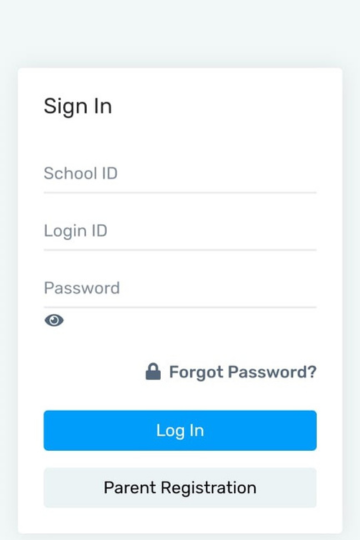
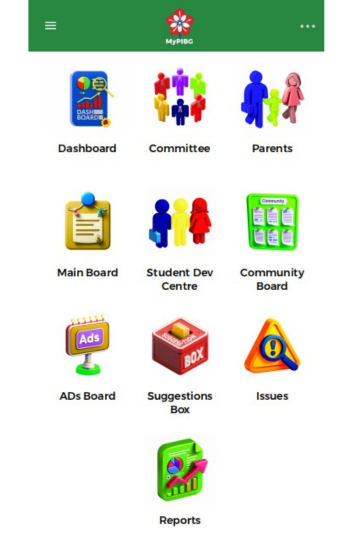
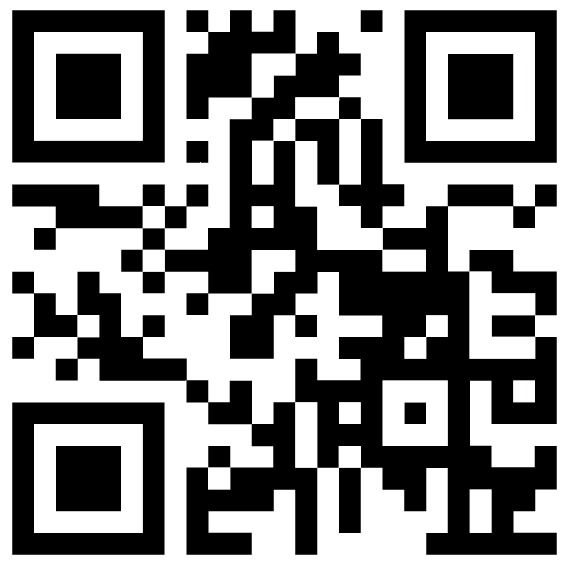
Scan to Connect with Us!
Want to reach out for a quick consultation or have questions? Simply scan the QR code to call or WhatsApp us directly. We’re here to assist you with any inquiries or support you need.
